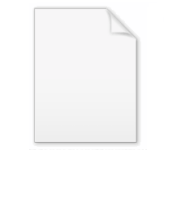Azharuddin1
When you create a filter on a date, you can define a dynamic date, which automatically adjusts according to the current date. For example, you can filter for yesterday, to display only yesterday’s sales data. Dynamic dates change every day.
Desktop auto recovery restores unsaved work after an unexpected closure. You can choose whether to restore your dashboard when you reopen Desktop.
Improved logic for uploads and downloads of dashboards and cubes between Desktop and servers. The improvements provide better reliability, since they support drop and resume when Desktop is downloading or uploading to a server. Less memory is consumed on the web server.
The dataset connectivity state is displayed for each dataset on the Dashboard Datasets panel.
Desktop Visualizations
You can show or hide data labels for locations or markers in an ESRI Map visualization.
You can select multiple markers or locations based on distance from a point in the ESRI Map visualization.
You can quickly import custom visualizations created using the MicroStrategy Developer Library (MSDL).
MicroStrategy Mobile
MicroStrategy Mobile iOS
You can select how the Calendar widget is initially viewed by users, to choose the view that is most useful for their specific use. A user can view the calendar by month, week, or day.
You can add attribute selectors to your documents. Users can select from the list of attributes available in the attribute selector, to choose what to display in the target. This allows users to view the data at the level that they want.
Native gestures such as tap-and-hold, swipe, and pinch-to-zoom are supported in D3 visualizations.
Improvements to make drilling anywhere simpler and more intuitive.
Users can tap a data point on a graph to drill using a link. The link can pass the data point to the target.
Users can sort a Multimedia widget by name or time. By default, the widget uses the sort criteria of the underlying report that provides the data.
Improved "No connectivity" warning messages when offline transactions are submitted.
Users can create and manage their own subscriptions to reports and documents from their devices.
For each transaction action selector, you can set whether or not the transaction is available offline, by enabling or disabling its Submit button. This can be used when you need to ensure that a transaction is fully executed instead of being queued in offline mode.
When a user submits an offline transaction, less intrusive messages indicate when the transaction is queued. An overlay message fades in and out, instead of an alert pop-up. The streamlined workflow enhances the user experience.
When a user reprompts a report offline, the prompt panel displays all the valid caches that exist on the device. Each cache is identified by a timestamp and the prompt answer's filter details. This leverages existing caches created for different prompt answers instead of showing answers from only the last prompt execution.
MicroStrategy Mobile for Android
Increased parity in features and capabilities with the iOS application. These
include:
Usher Authentication. In addition to existing authentication modes, the app now supports Usher authentication. The MicroStrategy user ID associated with the Usher Identity is used to log into the MicroStrategy project. Secure token-based authentication is verified by the Intelligence Server in conjunction with the Usher Server.
Manual logout from the app. Logging out closes the session with the server and purges credentials information on the device. Report caches are cleared according to the “Clear cache on log out” app-level setting.
Value prompt validation. Values entered by the user to answer the prompt are validated for data type and numeric range. If a prompt value is invalid, the prompt’s requirements are displayed.
Offline mode quick switch. A user can manually put the app in offline mode without requiring the entire device to be offline. This is useful if network connections are poor, since it leverages cached data and avoids unresponsive calls to the server.
Image Layout Widget offline support. The Image Layout Widget is used to overlay data on top of custom images such as custom geographical maps, floor layouts, and so on.
MicroStrategy Web
You can create your own start page for MicroStrategy Web by selecting the areas that you use most frequently. For example, you can display the Shared Reports folder, a personal folder, and the most recent objects that you worked with.
On the Shared Reports or My Reports pages, you can sort the objects in a folder by name, owner, modification date, or description.
Importing Data
When you edit a published data import cube and choose not to import certain attributes or columns in the cube, you can update the cube in memory without having to import all the data again from the data source. This provides more flexible and efficient cube editing.
You can allow MicroStrategy to automatically choose the optimal attribute to use to partition an Intelligent Cube. This can help achieve better performance for your Intelligent Cubes. By default, the partition attribute is automatically selected and four partitions are used when a new Intelligent Cube is imported and published. The Intelligent Cube is partitioned when a table has more than one million rows.
Microstrategy training at https://mindmajix.com/microstrategy-training
Desktop auto recovery restores unsaved work after an unexpected closure. You can choose whether to restore your dashboard when you reopen Desktop.
Improved logic for uploads and downloads of dashboards and cubes between Desktop and servers. The improvements provide better reliability, since they support drop and resume when Desktop is downloading or uploading to a server. Less memory is consumed on the web server.
The dataset connectivity state is displayed for each dataset on the Dashboard Datasets panel.
Desktop Visualizations
You can show or hide data labels for locations or markers in an ESRI Map visualization.
You can select multiple markers or locations based on distance from a point in the ESRI Map visualization.
You can quickly import custom visualizations created using the MicroStrategy Developer Library (MSDL).
MicroStrategy Mobile
MicroStrategy Mobile iOS
You can select how the Calendar widget is initially viewed by users, to choose the view that is most useful for their specific use. A user can view the calendar by month, week, or day.
You can add attribute selectors to your documents. Users can select from the list of attributes available in the attribute selector, to choose what to display in the target. This allows users to view the data at the level that they want.
Native gestures such as tap-and-hold, swipe, and pinch-to-zoom are supported in D3 visualizations.
Improvements to make drilling anywhere simpler and more intuitive.
Users can tap a data point on a graph to drill using a link. The link can pass the data point to the target.
Users can sort a Multimedia widget by name or time. By default, the widget uses the sort criteria of the underlying report that provides the data.
Improved "No connectivity" warning messages when offline transactions are submitted.
Users can create and manage their own subscriptions to reports and documents from their devices.
For each transaction action selector, you can set whether or not the transaction is available offline, by enabling or disabling its Submit button. This can be used when you need to ensure that a transaction is fully executed instead of being queued in offline mode.
When a user submits an offline transaction, less intrusive messages indicate when the transaction is queued. An overlay message fades in and out, instead of an alert pop-up. The streamlined workflow enhances the user experience.
When a user reprompts a report offline, the prompt panel displays all the valid caches that exist on the device. Each cache is identified by a timestamp and the prompt answer's filter details. This leverages existing caches created for different prompt answers instead of showing answers from only the last prompt execution.
MicroStrategy Mobile for Android
Increased parity in features and capabilities with the iOS application. These
include:
Usher Authentication. In addition to existing authentication modes, the app now supports Usher authentication. The MicroStrategy user ID associated with the Usher Identity is used to log into the MicroStrategy project. Secure token-based authentication is verified by the Intelligence Server in conjunction with the Usher Server.
Manual logout from the app. Logging out closes the session with the server and purges credentials information on the device. Report caches are cleared according to the “Clear cache on log out” app-level setting.
Value prompt validation. Values entered by the user to answer the prompt are validated for data type and numeric range. If a prompt value is invalid, the prompt’s requirements are displayed.
Offline mode quick switch. A user can manually put the app in offline mode without requiring the entire device to be offline. This is useful if network connections are poor, since it leverages cached data and avoids unresponsive calls to the server.
Image Layout Widget offline support. The Image Layout Widget is used to overlay data on top of custom images such as custom geographical maps, floor layouts, and so on.
MicroStrategy Web
You can create your own start page for MicroStrategy Web by selecting the areas that you use most frequently. For example, you can display the Shared Reports folder, a personal folder, and the most recent objects that you worked with.
On the Shared Reports or My Reports pages, you can sort the objects in a folder by name, owner, modification date, or description.
Importing Data
When you edit a published data import cube and choose not to import certain attributes or columns in the cube, you can update the cube in memory without having to import all the data again from the data source. This provides more flexible and efficient cube editing.
You can allow MicroStrategy to automatically choose the optimal attribute to use to partition an Intelligent Cube. This can help achieve better performance for your Intelligent Cubes. By default, the partition attribute is automatically selected and four partitions are used when a new Intelligent Cube is imported and published. The Intelligent Cube is partitioned when a table has more than one million rows.
Microstrategy training at https://mindmajix.com/microstrategy-training